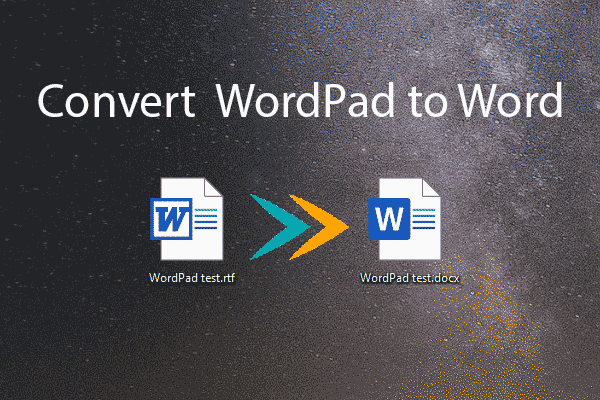
Want to convert WordPad documents to PDF? Do you know how to do this on your computer? If you have no idea, you can select a suitable method from this MiniTool post. Additionally, if you want to recover your lost WordPad documents or PDF files, you can try MiniTool Power Data Recovery.
WordPad is a Windows built-in Word processor that is similar to Microsoft Word. You may have created a WordPad document, then want to convert WordPad to PDF. Is it possible to do this? If yes, do you know how to convert WordPad documents to PDF?
In this post, we will introduce 3 easy methods.
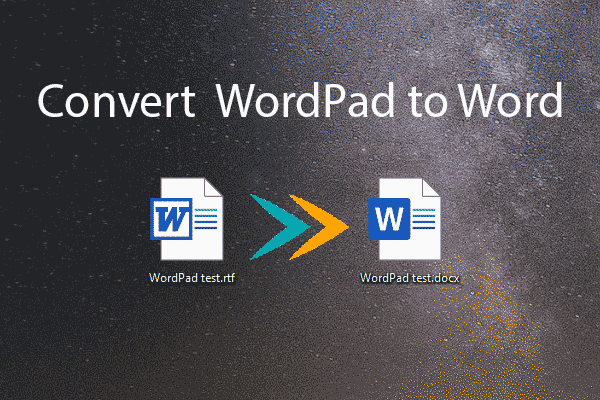
Do you know how to convert WordPad documents to Word on your Windows computer? This post will show you some methods.
WordPad has many powerful features. You can even use it to convert WordPad to PDF. You can use these steps to make a conversion.
Step 1: Open the target document using WordPad.
Step 2: Go to File > Print.
Step 3: On the pop-up interface, select Microsoft Print to PDF.
Step 4: Click the Print button to continue.
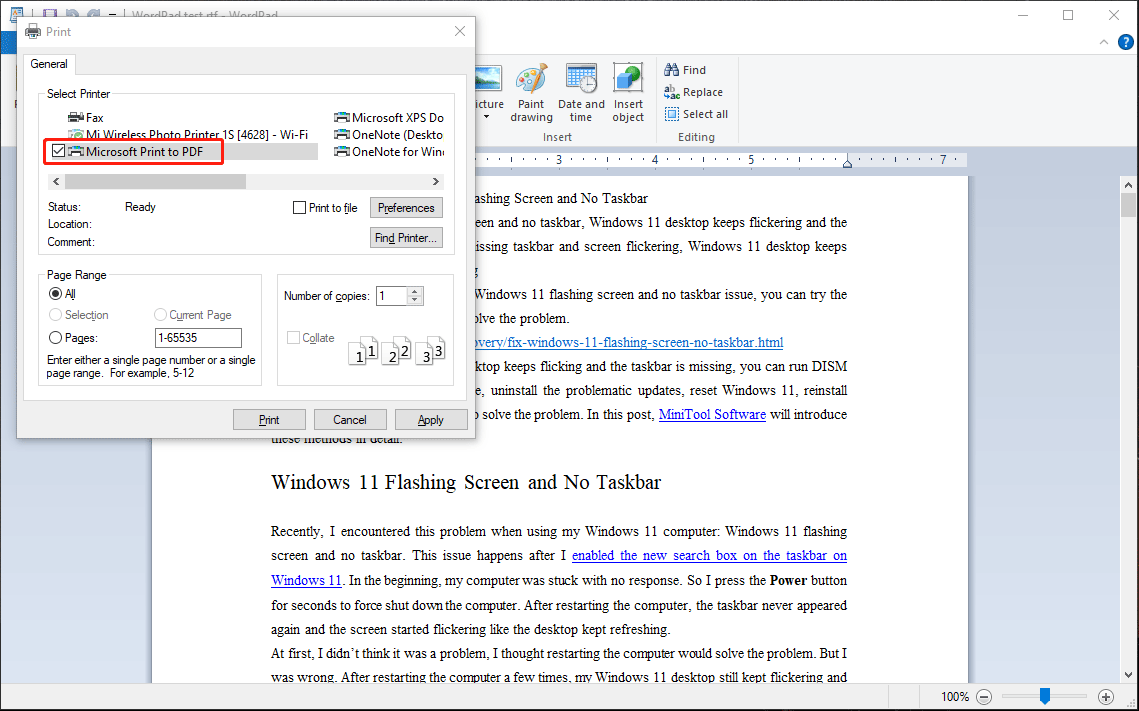
Step 5: On the Save Print Output As interface, select a suitable location to save the PDF file.
Step 6: Name the PDF file as per your need.
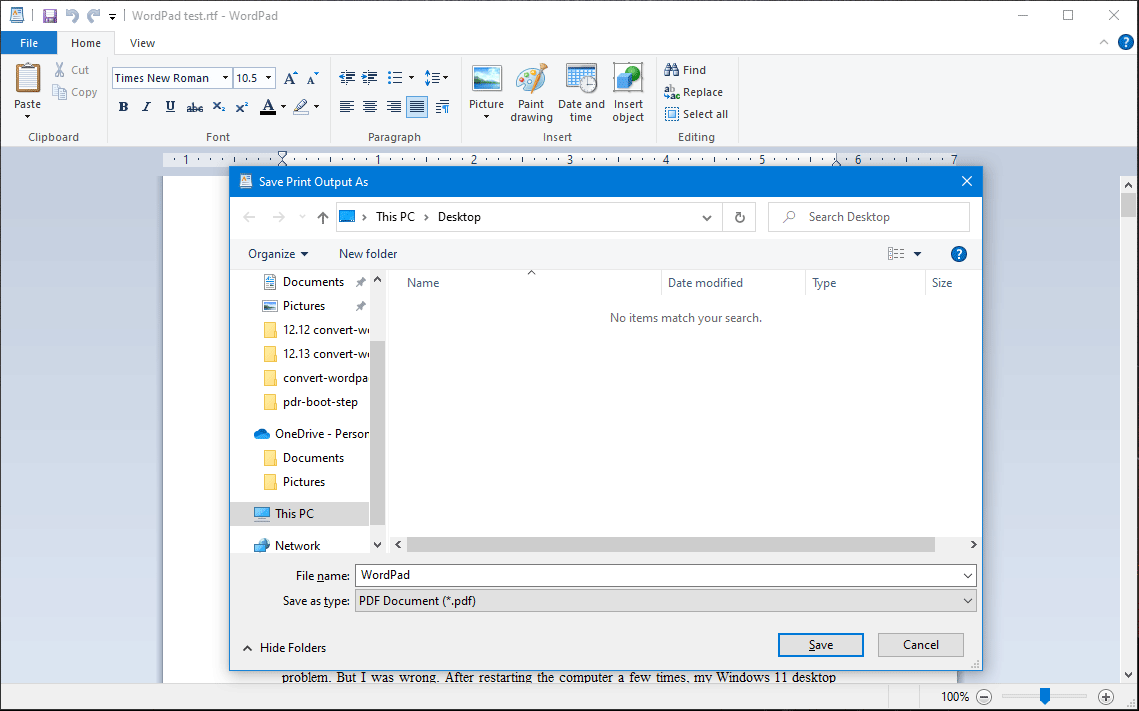
Step 7: Click Save to save the PDF file.
If you have installed Microsoft Word on your device, you can use it to save a WordPad document to PDF.
Step 1: Right-click the target WordPad document and select Open with.
Step 2: Select Word from the pop-up window to open the WordPad document with Word.
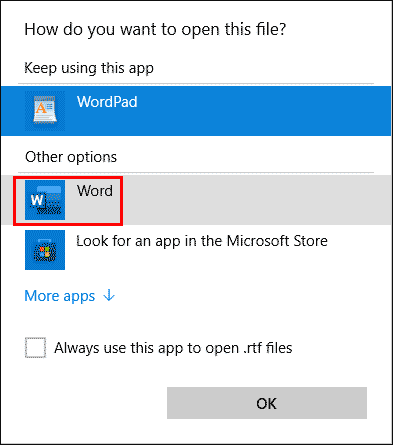
Step 3: Go to File > Save As.
Step 4: Select a location to save the file.
Step 5: Name the file.
Step 6: Expand the options next to Save as type and select PDF (*.pdf).
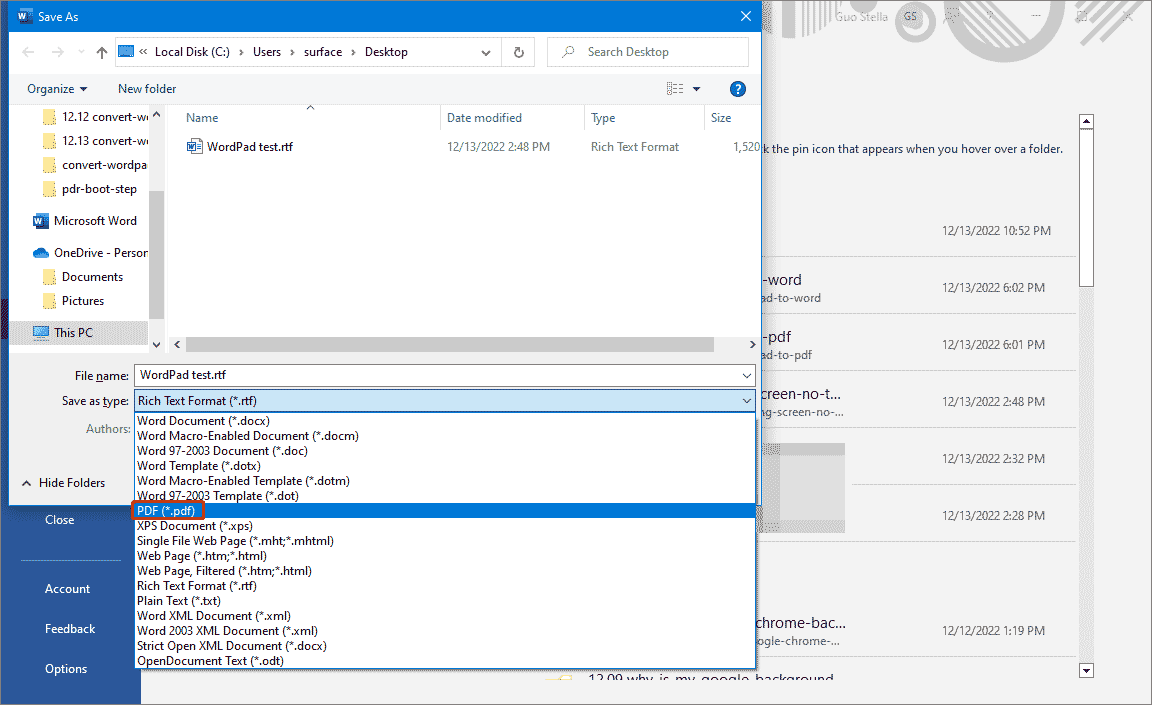
Step 7: Click the Save button to save the PDF file to your specified location.
Tips:Experience hassle-free PDF editing with MiniTool PDF Editor - it's a must-try for anyone in need of a reliable and efficient solution.
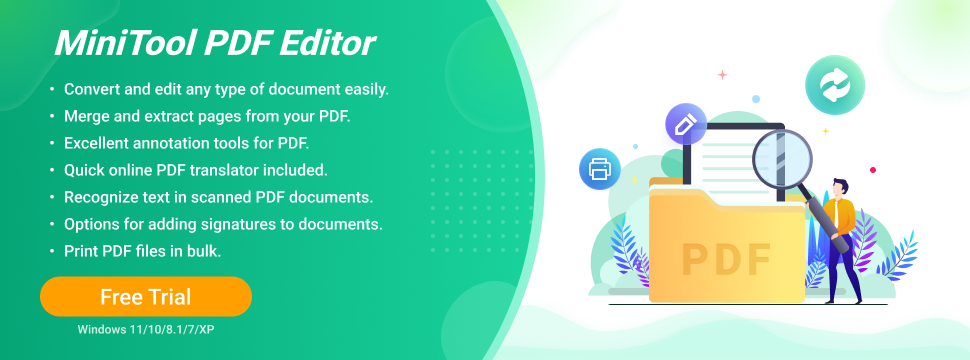
The WordPad to PDF converter is specially designed to convert WordPad to PDF online. It is easy to convert WordPad to PDF online. Here is a guide on how to convert WordPad to PDF online using PDF 2 GO:
Step 1: Go to this site: www.pdf2go.com/word-to-pdf.
Step 2: Click the Choose File button and select the target WordPad document from your computer. You can also directly drag the file to the site.
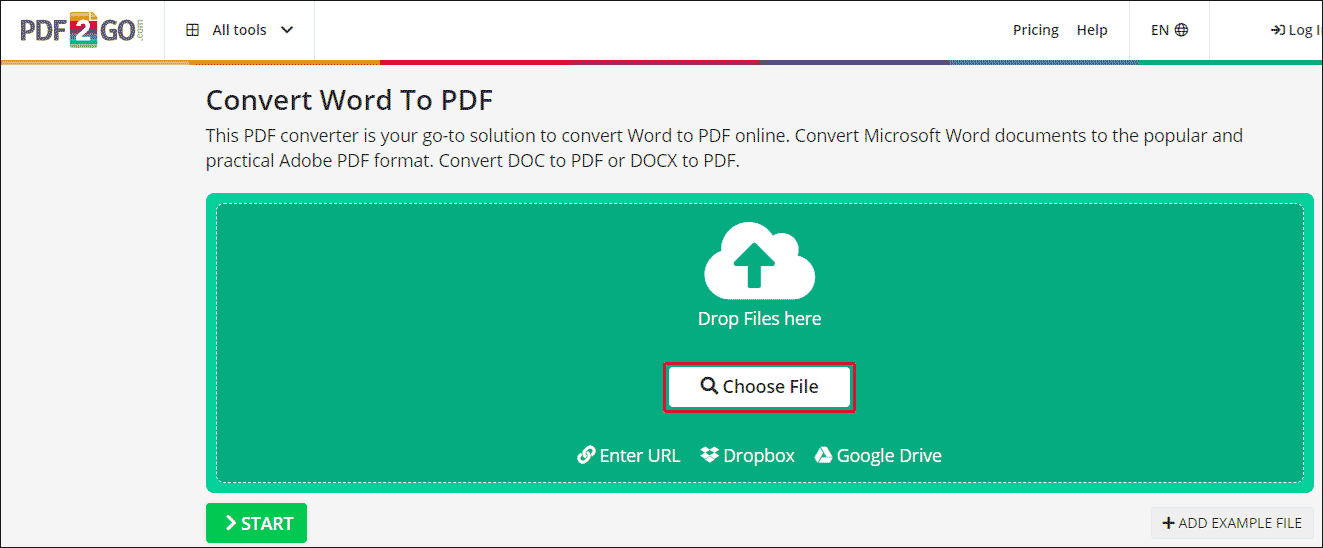
Step 3: Click the Start button to start the conversion process. You should wait patiently until the whole conversion process ends.
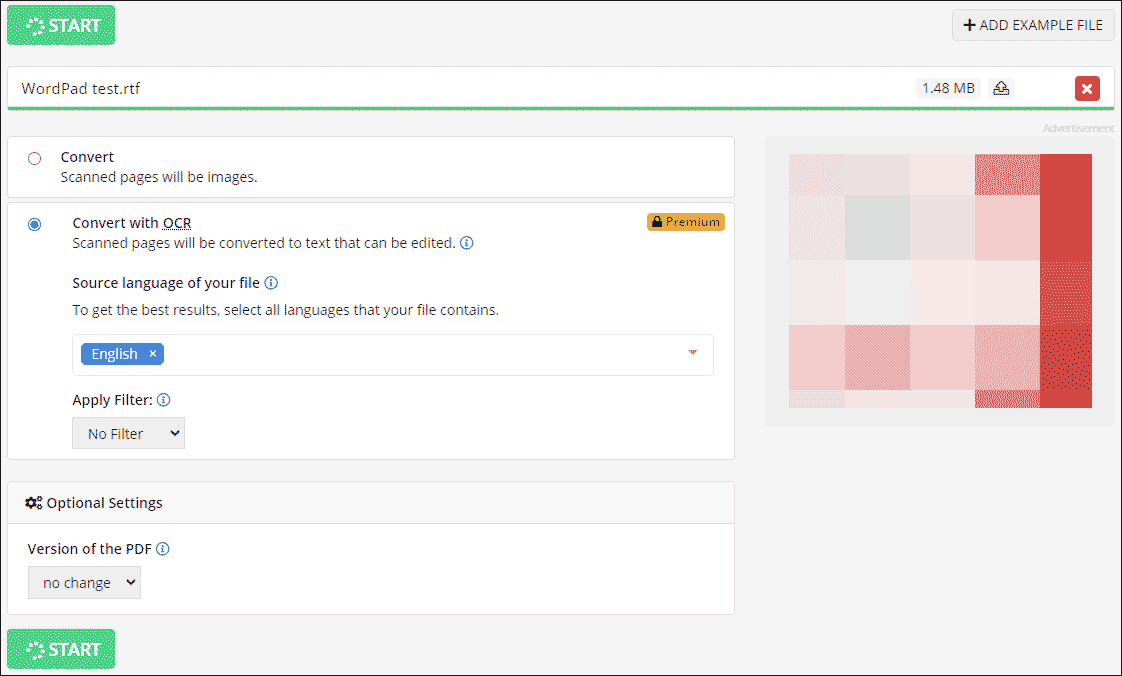
Step 4: Click the Download button to download the converted PDF file to your device.
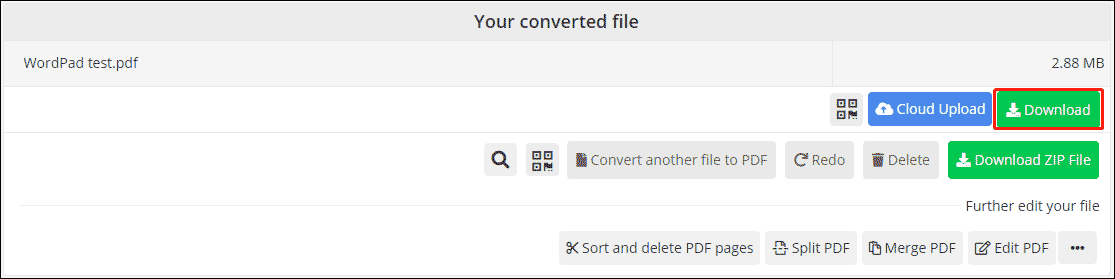
After these steps, the WordPad document was successfully converted to PDF. You can open and use it directly.
If you delete your WordPad or PDF files by mistake, you can use MiniTool Power Data Recovery to get them back if they are not overwritten by new data. This is a free file recovery tool. You can use it to recover data from all types of data storage devices.
Want to convert WordPad to PDF? Here is more than one method for you. All these methods are easy. Should you have other related issues, you can let us know in the comments.
Stella has been working in MiniTool Software as an English Editor for more than 7 years. Her articles mainly cover the fields of data recovery including storage media data recovery and phone data recovery, YouTube videos download, partition management, and video conversions.